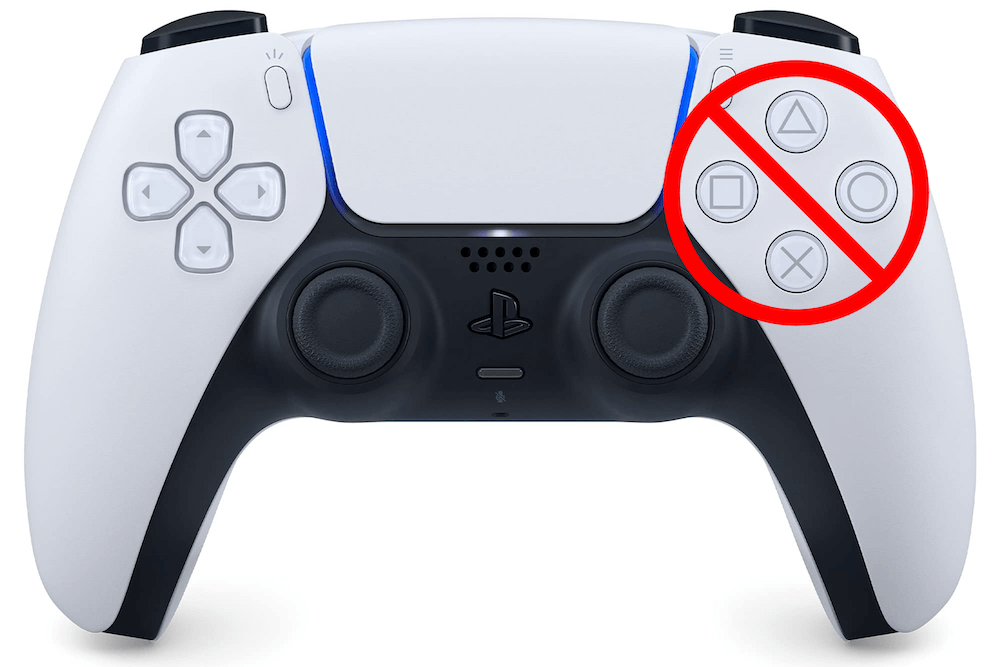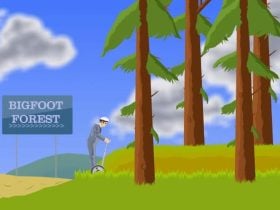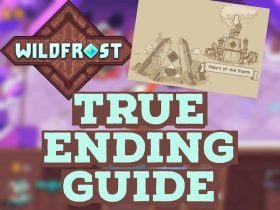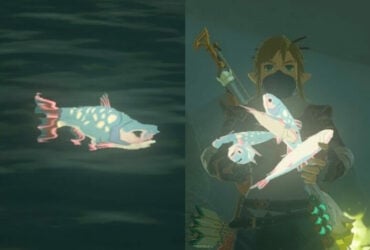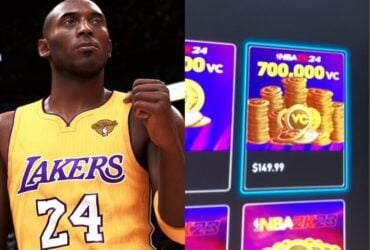As a gamer, it’s frustrating when your PS5 controller buttons stop working. This issue can be caused by several factors, such as outdated firmware, low battery, or physical damage. However, you don’t have to give up on your gaming experience just yet.
In this guide, we’ll show you how to fix PS5 controller buttons not working, step-by-step. By the end, you’ll hopefully be back in action and ready to enjoy your favorite games on your PS5 console once again.
How to Fix PS5 Controller Buttons Not Working
Restart PS5
Press and hold the PS button on the controller for a few seconds until the menu appears, and then select “Turn Off PS5.” After the PS5 is turned off, turn it back on again and see if the buttons work on your controller.
Sometimes the cliche “turn it off and on again” saying really works.
Charge the Controller
This may seem like a no-brainer, but make sure your controller is fully charged.
Connect the controller to the PS5 console using the USB cable that came with it, or a compatible USB-C cable, and leave it to charge for at least an hour.
Check for Updates
Make sure that your PS5 system software and controller firmware are up to date. Connect the controller to the PS5 using the USB cable, and go to Settings > System > System Software > System Software Update and Settings > Accessories > Controllers > Update Controller.
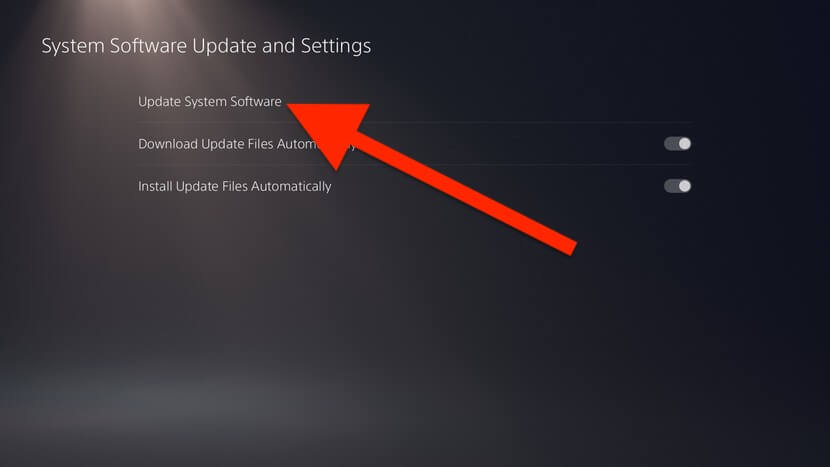
Believe it or not, updating the software of your console can patch out bugs regarding button issues.
Reset the Controller
Press the small reset button on the back of the controller using a paperclip or similar tool. Hold the button for about 5 seconds and then release it.

You will need to connect your controller to the PS5 with a USB-C cable. Doing this will resync the controller with your system.
Once you do this, turn on the controller again and see if the buttons work.
Clean the Controller
Over time, dirt, dust, and debris can accumulate inside your PS5 controller, which can cause issues with the buttons and other components. This can happen through regular use or simply by leaving the controller exposed to the environment. This can lead to unresponsive buttons, sticky buttons, or other problems.
Here are some ways to clean your controller:
Using Compressed Air
Many people have found success using compressed air to clean controllers. Using compressed air can help clean out any dirt, dust, or debris that may be causing your PS5 controller buttons to malfunction.

When you press the buttons on the controller, it can push debris further into the controller, causing issues. By using compressed air, you can blow the debris out of the controller, allowing the buttons to function properly again. To use compressed air, simply aim the nozzle at the gaps around the buttons and give it a quick burst of air.
John Glasscock has a great video that shows how to properly use compressed air on your PS5 controller. Even though the video is only highlighting the joysticks, you can use this technique on the buttons as well:
[embedyt] https://www.youtube.com/watch?v=73ANxdjZSZk[/embedyt]It’s important to note that you need to have the can of compressed air upright when using it, or else you can risk getting liquid blown into your controller.
Opening Controller to Clean
If all the previous options failed to fix your buttons, you can open up the controller and clean the button membranes and conductive film.
In order to open the PS5 controller, you will need the following:
- Phillips head screwdriver
- Plastic pry tool or spudger
- Tweezers (optional but recommended)
HowFixit has an excellent video on disassembling and cleaning the PS5 controller:
[embedyt] https://www.youtube.com/watch?v=OUNQgyGQfh8[/embedyt]Look at time mark 9:47 in the video, where he highlights the conductive films. If the buttons still do not work after cleaning and putting the controller back together, then this is likely the area of concern.
It’s important to note that opening your PS5 controller can void the warranty. If your controller is still under warranty and you’re experiencing issues, it’s recommended to contact Sony support for assistance before attempting any repairs yourself. Opening the controller may cause further damage and can result in voiding the warranty, which means you may not be able to get it repaired or replaced by Sony.
Contact Sony Support

If you have tried all the troubleshooting steps and your PS5 controller buttons are still not working, it may be time to contact Sony support for additional help. The support team may be able to diagnose the issue and provide a solution, such as a repair or replacement of the controller, especially if it’s still under warranty.
Be prepared to provide the necessary information, including the serial number of the controller and a detailed explanation of the issue you’re experiencing. Keep in mind that Sony support is available via phone, email, or chat, so choose the method that works best for you.
With their help, you can hopefully get your controller back to full functionality and resume your gaming experience without any issues.
Summary
Experiencing issues with PS5 controller buttons not working can be frustrating, but there are several steps you can take to fix the problem. From simple troubleshooting steps like restarting and updating the controller to more advanced solutions like opening the controller and cleaning it out, you have options to get your controller back in working order. If all else fails, don’t hesitate to reach out to Sony support for assistance.
With these tips and tricks, you can get back to enjoying your PS5 gaming experience to the fullest.